Some people want a better email service but don't know which one to choose.
Gmail from Google and Outlook from Microsoft. Which one suits your needs?
Even though the two have similar features, they may be completely different or have advantages over the other depending on what you want out of your email service. This time, let's explain while comparing all of Outlook and Gmail.
Overview
Gmail
Gmail is Google's free email service, first released in 2004. You can access Gmail from your computer's web browser, many third-party apps, and Android and iOS mobile apps.
Not only as an email service, but also works with Google Drive, Calendar, Documents, etc.
Outlook
Outlook is a desktop email client and webmail service. Developed and sold by Microsoft, it has over 500 million users worldwide.
Outlook is available in free and paid versions and includes contacts, calendar, task management and more.
Let's see how Gmail and Outlook differ.
1. Features
Outlook
When comparing individual features, Outlook trumps Gmail.
You could say that Outlook has everything you need, including automatic email management, cleanup features that let you delete multiple threads of emails, and customizable templates.
Outlook's archive folder is more functional than Gmail's archive, allowing you to single out only 'archived messages'.
Outlook also has contacts and calendar features on the same interface, making it easy to schedule meetings.
Gmail
Gmail, on the other hand, puts all your archived emails in a regular folder (All Mail), which can be confusing, especially if you're new to Gmail.
Another disappointment with Gmail is that calendars and contacts aren't integrated within the same app. Rather, it's a separate app integrated with Gmail.
Navigating from app to app can be tedious and frustrating if you're writing an urgent email.
When it comes to features, most people would prefer Outlook.
2. Pricing
Unless you're using the email service for commercial purposes, it's nice to have a free option.
Both Gmail and Outlook have free versions, but for the best service, you'll have to stick with the paid version.
Both paid versions offer the same services. The main difference is the amount of storage available with each plan. Storage capacity ranges are as follows:
Outlook (Microsoft 365)
To use Microsoft's paid version of Outlook, you must purchase the "Microsoft 365" package. The price of "Microsoft 365" is as follows.
"Microsoft 365 Business Basic" for general corporations is 540 yen per user per month.
"Microsoft 365 Personal" for home is 1284 yen per month and 12,984 yen per year.
Also, if you are a Windows computer user, you can get a permanent license for 32,784 yen by selecting the "Office Personal 2021" plan.
Gmail (Google Workspace)
Google Workspace's "Business Starter" plan can use 30GB of cloud storage for 680 yen per month.
The "Business Standard" plan, which costs 1,360 yen per month, provides 1TB of storage for 5 or less people, and unlimited storage for 5 or more people. You can also upgrade from the "Business Starter" plan for a fee.
The "Business Plus" plan, which costs 2,040 yen per month, has the same features as the "Business Starter" plan, plus additional security features.
When it comes to pricing, I would say Gmail is more affordable.
3. Interface
Gmail
Gmail's interface is arguably the best of all email services.
It is divided into two sections: a menu that displays categories such as Inbox and Drafts, and a main section that displays your emails.
Gmail has a simple yet attractive design with a minimalist approach. It's uncomplicated and has a toolbar at the top for easy access.
Outlook
Outlook, on the other hand, has a lot of options in the on-screen strip that can be confusing to new users.
But once you get used to it, you will appreciate the convenience and accessibility.
4. Storage Options
Gmail
Gmail allows you to upload files to Google Drive and share them via Gmail.
For example, if you try to upload a file that is too large to email, Gmail will automatically prompt you to upload it to Google Drive. Just click to upload.
Gmail comes with 15GB of free storage, compatible with both Google Drive and Gmail. To add 30GB of space, you must purchase a Google Workspace monthly plan.
▼Check together
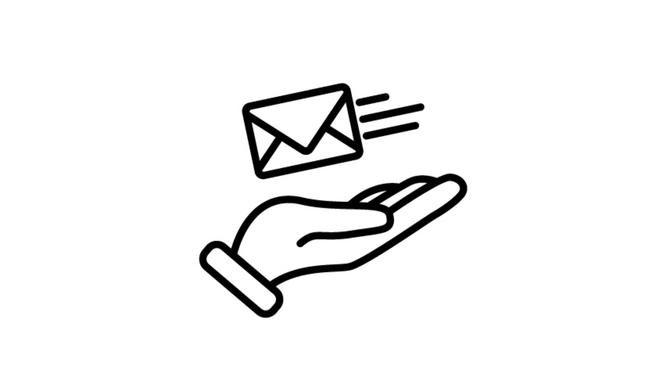
6 ways to free up space in Gmail and Google Drive
Outlook
Outlook, on the other hand, uses OneDrive to store files. The integration of Outlook and OneDrive is not so seamless.
When it comes to storage space, Outlook offers 15GB of storage for free account users and an additional 5GB for new free OneDrive accounts.
A paid Microsoft 365 account comes with 50GB of storage, which allows you to store files of any format.
If storage is a high priority, Outlook is better.
5. Security
Whether you are sending personal or business emails, you need a high level of security when sending. So which is the most secure email service?
Gmail
The great thing about Gmail is that it automatically encrypts your emails.
Gmail uses TLS (Transport Layer Security) to encode messages. This provides an extra layer of security.
In addition, we provide even higher security by performing two-factor authentication every time you log in.
Outlook
You can also use the encryption option in Outlook, but you have to click it every time you send an email. The risk of forgetting to encrypt sensitive messages scares me.
When it comes to security, Gmail is the best way to send sensitive information and content over the internet.
6. App integration
Gmail
Gmail has many app extensions that make your work easier and more productive.
For example, Google's Chrome browser can use "Giphy", "Boomerang", "Gmelius", etc. (very useful if you are collaborating in a team).
In addition, if you install add-ons for "Grammarly", "Slack", "Evernote", and "Zoom" from the Internet, you can add them directly to Gmail.
Outlook
Outlook users can integrate with apps such as Trello, GitHub, and Asana.
Evernote, Grammarly, and Boomerang add-ons can all be used with Outlook.
Depending on what apps you use in your day-to-day life, I would say that both Gmail and Outlook are great options for working with them.
7. Customer Support
Gmail
Both email services have direct or community support, but Google's Help Center is very accessible.
We also have a wide community where users help each other and give each other advice on how to troubleshoot and solve problems.
Additionally, Google Workspace also has 24/7 live customer support.
Outlook
Microsoft offers dedicated user support for Microsoft 365 and free chat support for free Outlook users.
If you value customer support, Gmail is a better choice.
Which email service is right for you?
Finding the right email service for you can be a challenge. Both Outlook and Gmail offer great services, from a wide range of features to app integrations and customer support.
To narrow down your ideal provider, it's a good idea to make a list of your priorities and see which meets them all.
You may have to sacrifice a feature or two, but within a day you will find the best email service for your needs.
Original Article: Outlook vs. Gmail: Which Email Service Is Better? by MakeUseOf







![Advantages of "Gravio" that can implement face / person recognition AI with no code [Archive distribution now]](https://website-google-hk.oss-cn-hongkong.aliyuncs.com/drawing/article_results_6/2022/2/25/98ceaf1a66144152b81298720929e8e7.jpeg)